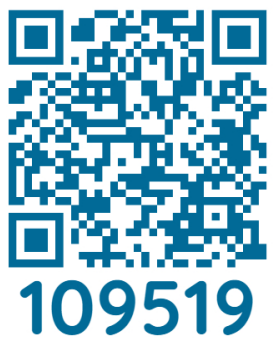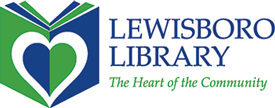The Lewisboro Library’s Mobile Printing Service lets you print documents, photos and more from your own computer or mobile device, whether you are inside the Library or at a remote location.
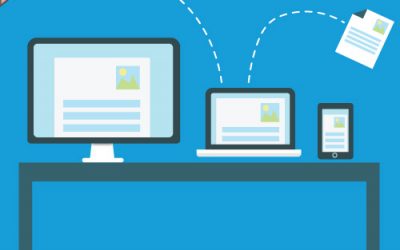
Print from Any Device with Princh
Print from any device & pay at the desk when you pick-up with Princh.
Princh is a user-friendly solution, which offers the possibility to print from desktops, laptops and mobile devices.
Lewisboro Library Location Code: 109519
Print from a Desktop or Laptop
1.) Use this link or go to print.princh.com and enter printer ID # 109519
2.) Upload your documents
3.) Adjust your print settings and select ACCEPT
4.) Accept the Terms and Conditions and select CONTINUE
5.) Enter your email address and select OK
6.) Using the same email address, release your print jobs
7.) Pay at the circulation desk after you print your document(s)
Print from your Smartphone or Tablet
First Time:
1.) Install the Princh app for IOS/Android or print without the app*
2.) Allow Princh to access photos and videos
3.) Enable printing to Princh
4.) Turn on Princh in your apps so that it appears on top and select <
5.) View tutorial
6.) Read “How to print your document”
7.) Open the document you’d like to print
8.) Click the three dots at the top of the page
9.) Select Print
10.) Adjust your printer settings
11.) Select the printer icon
12.) Select OK to Use Princh
13.) Scan the QR code (below)or enter the printer ID # 109519
14.) Select Lewisboro Library as the printer location
15.) Review printer settings and select Print
16.) Accept the Terms and Conditions and CONTINUE
17.) Enter your email address and SUBMIT the print job
18.) Using the same email address, release your print job
19.) Pay at the circulation desk after you print your document(s)
Subsequent Times:
1.) Read “How to print your document”
2.) Open the document you’d like to print
3.) Click the three dots at the top of the page
4.) Select Print
5.) Adjust your printer settings
6.) Select the printer icon
7.) Go back to Princh app
8.) Scan the QR code (below) or enter the printer ID # 109519
9.) Select Lewisboro Library as the printer location
10.)Review printer settings and select Print
11.) Accept the Terms and Conditions and Continue
12.) Enter your email and Submit the print job
13.) Using the same email, release your print jobs
14.) Pay at the circulation desk after you print your document(s)
*If you cannot or do not wish to install the mobile app, simply scan the QR code below with your device’s camera and follow the instructions on the screen. Or, if you prefer, you may also open a browser and go to print.princh.com instead.
Cost: Black/White $.15 per page, Color $.25 per page
Important – Print jobs will only be held in the print queue for 4 hours, so please pay attention to library operating hours.